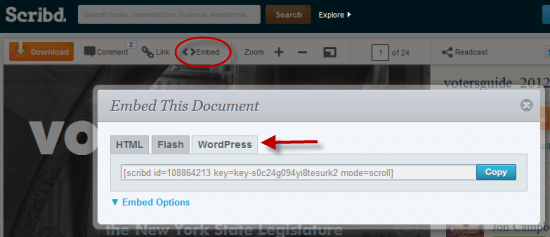Frequently Asked Questions
Accounts & Profiles
How do I invite colleagues to join the Commons?
Members of the Commons can invite CUNY colleagues to become members and join specific groups. See the post in the Commons Codex to see how to combine these tasks.
How do I change my display email?
To update the email listed on your profile, go to the top black navigation bar, hover over your avatar in the top right corner and select: My Profile» Edit. To change your display email, re-write your preferred email in the ‘Email Address’ field, then scroll down and select “Save Changes.” Please note: this will not update the email where you receive notifications from the Commons. See the FAQ below for instructions on updating your email notification address.
What are mentions and how are they used?
The @mention system links others to the hyperlinked profile of the individual while notifying the individual of the mention via email. If you are trying to reach out to specific group members, simply put the @ symbol in front of their username and it will send a notification to their email address and show up in their @mention activity stream. To learn more about the @mention system read this blog post.
What are “friends”?
When you become friends with another member of the Commons, you will start seeing her/his activity on your “My Commons” page. It’s a great way to keep track of what’s going on the Commons that is relevant to you. To accept a friendship request, you can either follow the link in the e-mail you receive, or if your are logged onto the Commons, you will see a notification in the top right corner, to the left of your avatar. You’ll be directed to a web page that lets you to accept or reject the friendship request.
What are “notifications”?
The Notification link (on the top right bar of the Commons, just to the left of your avatar) indicates if you have a new message, friend request, or invitation to join a group. Zero indicates that you have no notifications.
How do I change my email account where I receive email notifications through the Academic Commons?
To change the email account where you receive email notifications, go to the top black navigation bar, hover over your avatar on the top right corner, and select: My Settings » General. Re-write your preferred email account in the ‘Account Email’ field, then scroll down and select “Save Changes.”
How do I send a message?
To send an email to another member, you can either find them on the member list or you can hover over your avatar in the top right corner, click the “My Messages” link on the left, and click “Compose.” Start typing the person’s first name in the addressee box and the program will give you a list of all the members whose names include the letters you’re typing. Next to the addressee box is an empty box for copying other members. Do the same thing in this box that you just did for the addressee. Each time, you do this, a new box will appear for another person to whom you might want to send a copy of the message.
How can I change email notification settings?
Go to the top black navigation bar and hover over your avatar in the top right corner. Click My Settings >> Email. Here you can choose whether you want to receive an email notification for a variety of activities, including posts to the groups you belong to, posts by your friends, posts to blogs you subscribe to, or follow, and messages.
Can member profiles be made private? How can I prevent my profile from showing up in a google search?
Right now, there is not a way to make Profiles private, but we can look into developing that functionality. For now, users worried about privacy should avoid using their full names on their profiles (some combination of initials and first or last names might be good). Certain profile fields can be made visible to only yourself, to your friends on the Commons, logged in members of the Commons, or the default – to everyone. To change profile field visibility, go to click on the “Change” hyperlink next to the text that reads: “This field can be seen by: Everyone Change.” Most, be not every field has this visibility setting.
How Do I Delete My Account?
To delete your account, go to the top black navigation bar and hover over your avatar in the upper right corner. Click My Settings >> Delete Account, then follow the directions on the page.
I forgot my password, how can I reset it?
Resetting your password is a two-step process. After you click “log in” on the top navigation bar, select the link that says “forgot password?” (or just click this link here: http://cunyac.reclaimhosting.dev/wp-login.php?action=lostpassword). You will be taken to a page where you need to enter your email address then click “get new password.” You should receive an email shortly thereafter that includes a link you need to click which will take you to a page where you can reset your password.
How can I edit my profile information?
After logging into the Commons, go to the top black navigation bar and hover over your avatar. Select: My Profile» Edit. From here you can update your display name, college, role, title, academic interests, websites, and additional profile fields that make up your Online CV. For more information, see Managing your Commons Profile/Portfolio.
How do I upload a photo of myself to appear on my profile and other areas?
After logging into the Commons, go to the top black navigation bar and hover over your existing (or default) photo. Go to My Profile»Change Profile Photo. Here you will find detailed instructions on how to upload an image. You can also create a gravatar, which will enable you to use that same image across many different types of websites.
How can I change my password?
After logging into the Commons, go to the top black navigation bar and hover over your avatar. Go to: My Settings» General. Enter your current password and your new password, then scroll down and select “Save Changes.”
How do I change my display profile name?
After logging into the Commons, go to the top black navigation bar and select: My Profile» Edit. In the text box under “Full Name (required)” fill in your preferred name, then scroll down and select “Save Changes.”
Groups on the Commons
Can I view a hidden group without being a member?
Hidden groups aren’t listed in the groups directory, however, those with access to the group URL can view the group name and description. Group content and member information can only be accessed by members of a hidden group.
What happens when a private group becomes public?
When a private group becomes public, previous announcements will no longer be accessible to group members. For more information about changing a group’s privacy setting please refer to this post on the Commons Codex.
http://codex.cunyac.reclaimhosting.dev/2012/03/01/gfga/
How can groups share files?
Check out this post to learn how groups can upload and share files. With the Commons 1.2 release, we’ve added a new feature called “Docs” which allows members to work on documents collaboratively. In order to eliminate confusion with “Docs”, we’ve changed the old “Documents” tab to “Files”.
How can groups work on documents collaboratively?
The docs feature in groups allows you to write and edit collaboratively with members of your groups. To learn more about this feature and how to activate it for your group please check out this page on the Codex.
How can groups create a group web site that automatically makes group members subscribers to the site?
We’ve enabled a pretty neat group blog function that makes it easy for group admins to attach a WordPress site to a group. Go to your group and click the “Admin” tab on the left-hand menu. Click ”enable group blog.” If you want to use an existing site, select ”Use one of my blogs.” Then select your web site. This will add all members of your group to your chosen site. You can also change the default permission level according to your needs.
How can I attach an existing Commons site to a Group?
To connect an existing site to a group, go to your group home page, and click “Admin” (yes, you need to be an administrator of the group to do this) > Click on Group Blog link > Check the box next to “enable group blog”. Type blog URL to connect the site to your group. That will add all members of your group to your chosen site.Currently, only one site can be attached to a group.
Why am I not receiving Group updates via email?
First, please check your notification settings to make sure that you have set your preferences correctly. Second, please check your account’s spam filter or spam folder, as we have received several reports of group activity stream posts being caught by spam filters. Commons emails are sent from the address “[email protected],” so you may need to add that address to your contacts or to your spam filter’s whitelist. If you are still having problems, please contact us.
I’m teaching a class on the Commons. How can I invite my students to join the Commons and to join my class ?
Your class most likely is a group (but it might also have a group blog). See how to get new members signed up to both, in a one step process. Also, see the following page on Help & Support that describes how members use the Commons for graduate classes.
How can I leave a group?
To unsubscribe from a group, go to the group’s page and click ”Leave Group.” The link is right under the group icon image. Click here for a screenshot showing the the process.
How can I change my group email notifications?
When you join a group, you automatically receive email notifications for all group activity. If you’d like to change your notification settings for your groups, please go to the home page of any group and look for the link titled “Email Options” in the left navigation panel. Click here for a screenshot On the next page, select the option you would prefer and select “Save Settings”:
- No Email
- Weekly Summary Email
- Daily Digest Email
- All Email
For a comprehensive look at how to configure email notifications for all activity on the Commons, see this page.
How do I reply to email notifications?
There are two ways to reply to email notifications. You can click on the link supplied in the notification, log into the Commons, and reply; OR you can Reply By Email, from the comfort of your inbox. For more information about Reply by Email, follow this link. You can use Reply by Email to reply to discussion threads on group forums, to personal messages and @mentions, and to group announcements.
What are Digital Research Tools (DiRT) ?
Digital Research Tools (or DiRT) is an optional feature that can be enabled by group Admins. Once enabled, group members can tap into Berkeley’s DiRT repository without leaving the Commons and discover digital research tools by category or keyword, register usage, and find group members who are using various tools. Here is some documentation that explains how to enable “Digital Resource Tools” for your group, and how the interface works – http://codex.cunyac.reclaimhosting.dev/dirt/
How can groups use the Commons?
Please see this blog post on the Help blog: How groups can use the Commons. You can also check out the “Uses” and “Tools” tabs on Help & Support for more suggestions abut how to use the Commons.
How do I create and maintain a group?
After you’ve logged in, click on the “Groups” tab then select the “Create a Group” button next to the Group Directory (Create a Group Screenshot). Or, you can hover over your avatart in the upper right hand corner of the screen, click on “My Groups” and then click on “Create a Group.”
To get a better understanding of how to create and maintain your group, please check out this blog post from the Help & Support.
What are the differences in permissions for the various group roles, i.e. Admins, Moderators, Members?
Administrators can do the following things that moderators cannot do:
1) Change group settings, eg turn group blog on or off, turn group forums on or off, change group status from public to private, etc
2) Post Annoucements
3) Change group avatar
4) Manage group members: ie kick/ban members, promote/demote members
5) Delete the group
Group moderators can do the following things that normal members cannot do:
1) Edit the Group Details, including the name of the group and group description
2) Edit, close, and delete forum topics/posts
3) Edit/delete group documents
4) Post Announcements
What’s the difference between public, private, and hidden groups?
All content in public groups (member listing, forum posts, activity stream posts) is available to be viewed by anyone, even viewers who aren’t logged into the site. Public groups are listed in the public directory of groups, and any member of the community can join the group without seeking approval from the group owners.
All content in private groups is hidden from the public and is viewable only by members of that group. Private groups are listed in the public directory of groups, but members of the community must request membership to the group and have that request approved before being able to view group content.
All content in hidden groups is hidden from the public and is viewable only by members of that group. Hidden groups are not listed in the public directory of groups. New members must be invited to join by existing group members.
I joined a hidden group and now can see it and all its members. Can everyone else?
No. When users create or become members of hidden groups, they will see them in the group listing on the homepage, but it will be visible only to members of the group, not to the general public or to members of the Commons who aren’t in the group.
Sites
Where can I find help or guidelines for writing a posts on a site?
You can find “Best Practices” at WordPress’s Help at Writing Posts. Have a web site going already on the Commons? Check out Tweaking Your Site.
Where can I find metrics and analytics for my site on the Commons?
Let us know if you want us to add your site to Google Analytics. We’ll be happy to set you up and provide weekly or monthly reports, emailed to you. They can be formatted as either a spreadsheet or a PDF.
There are other analytics plugins.
Here are some links to the Codex –
http://codex.cunyac.reclaimhosting.dev/2012/12/22/statistics-for-your-site/
What is the difference between a tag and a category?
Each post in WordPress is filed under a category. Thoughtful categorization allows posts to be grouped with others of similar content and aids in the navigation of a site.
A tag is a keyword which describes all or part of a post. Think of it like a category, but smaller in scope. A post may have several tags, many of which relate to it only peripherally. Like categories, tags are usually linked to a page which shows all posts having the same tag. Unlike categories, tags can be created on-the-fly, by simply typing them into the tag field.
Tags can also be displayed in “clouds” which show large numbers of tags in various sizes, colors, etc. Clouds provide a quick way to see predominate tags on the site, allowing people to see the sort of things your site is about.
For more information on Tags and Categories, follow this link
What is the difference between a page and a post?
A post is a chronological, journal style entry that has a date and time. A page is a more static type of entry and has the feel of a traditional website. If your site is a “blog” you probably will want your homepage to display your most recent posts. If your site is more of a traditional web site, you might want to assign one of your pages as your homepage. Follow this link for more information.
How can I password-protect my posts or make them private?
To make a particular post private, follow these steps when you are editing your post: 1.Navigate to the Publish module on the right side of the page. (The Publish module is used to set who can read your posts.)
Under the Visibility area you can choose to make your post either:
- “Password protected” (in which case you will enter a password that you will then share with whomever you wish to view your post) or;
- “Private” (which means that only blog Editors and Administrators will be able to view your post).
Select “OK” then “Publish”/”Update”. These changes will go into effect immediately, but can be updated anytime if you choose to change the visibility of your post.
How can I adjust the privacy settings on my site?
To adjust the visibility of your individual/group site, please follow the 5 easy steps in this post.
How do I add individual users to my site?
Want to add a user to your site? No problem, just follow these 5 simple steps:
- Log into the Dashboard of your blog.
- Navigate to the ‘Users’ tab located in the left navigation bar of your Dashboard and select ‘Add New’. (The ‘Users’ tab is located between the ‘Plugins’ and ‘Tools’ tabs).
- Enter the member’s username (this can be found on their profile page). *Please Note- Only members of the Commons can be added to a site.
- Enter the member’s email address.
- Set the role of the new user to: Administrator, Editor, Author, Contributor or Subscriber.
A bit about the WPMU member roles: Administrator – Somebody who has access to all the administration features.
Editor – Somebody who can publish posts, manage posts as well as manage other people’s posts, etc.
Author – Somebody who can publish and manage their own posts.
Contributor – Somebody who can write and manage their posts but not publish posts.
Subscriber – Somebody who can read comments/comment/receive news letters, etc.
That person will be sent an email asking them to click a link confirming the invite.
- New users will not need a new username or password to log into the site — once they log into the Commons they will have access to the site under ‘My Sites’ on the top navigation bar
How do I allow or deny comments on my site’s posts and pages?
You can choose to allow or disallow comments on each post or page that you write. To allow comments on a particular post, make sure that the box next to “allow comments on this post” is checked. You can find that box under the main textbox for the post. Here is a screenshot:
This setting may also be set globally by going to Settings>>Discussion and checking or unchecking the “Allow People to Post Comments” box. When you do this, the change will go into effect for all posts made in the future.
What types of files can I upload to my posts and pages?
Here is the list of accepted file types (through the WordPress media uploader):
- jpg
- jpeg
- png
- gif
- mp3
- mov
- avi
- wmv
- midi
- mid
- doc
- docx
How do I align images to the left or right in a site post?
Please check out Michael Cripps’s wonderful guide to aligning images in WPMu.
How do I add PDF Files and MS Word documents to a post or page?
Please check out this post from the Help & Support blog.
How do I make my front page display a static page rather than my most recent posts?
This process takes a little time, but enables you to turn your blog into a website.
How can I Embed a Scribd Document
The process is pretty straightforward. Go to Scribd.com and bring up the file that you want to embed – this can be one of your own files (saved as either public or private) or any other public file found on Scribd.
- At the top of the page, click on “Embed,” circled in red.
- Click on the WordPress tab, highlighted by the red arrow.
- The embed code will appear in the box.
- Click copy.
- Go to you WordPress page or post and paste it where you want it to appear.
- Make sure you have either “Simplier IPaper” or JetPack’s “Embed Shortcodes” plugin installed.
For more information, check out the Scribd support page.
Where can I find out what plugins do?
WordPress plugins extend the functionality of your site. They are add-on bits of code that let you do neat things. Follow this link for general information about plugins, and see Tweaking Your Site for a listing of popular WordPress plugins currently installed on the Commons, each with a link to a details page.
What is JetPack?
The Jet Pack plugin is actually a bundle of 16 plugins that have been developed for WordPress.com. Most are free, others are premium plugins that cost money to use. Each plugin can be activated or deactivated according to your needs. If you use a lot of other plugins on your site, you might want to be conservative in what you activate in JetPack – some of your existing plugins may conflict with JetPack’s plugins. (For example, if you have Simplier IPaper activated on your site, and you try to activate Shortcode Embeds, you will get an error. You’ll need to first de-activate Simplier IPaper.)
The screenshot below shows JetPack’s main page:
To use JetPack you’ll need to have a WordPress.com account. This is easy to get, and does not even require starting a WordPress.com blog. Just register here, get your id/password, and you are ready to activate Jet Pack.
JetPack provides a nice stats plugin that you can use to track your readers. It also provides Latex support for mathematical notation, and a bunch of other plugins, many of which are similar to other plugins on the Commons. Take some time and explore.
How do I let my readers control font size?
Plugins that allow users to control font size require theme modification that is not available to members of the Commons for security reasons. Rather than implement something like this sitewide, it makes the most sense to ask members who need this functionality to get it by using built-in text size control on their browsers. In most cases, it’s as simple as using Control + to increase text size on the browser.
How Can I Create a Site?
- Login to the Commons at http://cunyac.reclaimhosting.dev/ using the Login links in the upper right area of the page.
- While on the homepage, navigate to and select the “Sites” tab, which will bring you to the Sites Directory page. Click the “Create a Site” button next to the heading.
- You should now be at the site creation page. First choose a domain name for your site (this will be your unique URL), for example, lib1201 (a course number), then enter a title for your blog. (* The title of your site can always be changed, but you cannot edit your domain name (URL).)
- Adjust “Site Visibility” according to your privacy needs. You can always change this setting later if you want by going the Settings>>Reading in your dashboard.
- Click the Create Site button.
- Congratulations, you have just created a site!
This screencast will also walk you through the process of creating a site on the CUNY Academic Commons.
How do I delete my site?
Go to Dashboard >> Tools >> Delete Site and follow the prompts.
Is there a limit on how many sites I can create?
No. You can create as many Web sites on the Commons as you want.
I want a slider on my site. Which plugin should I use?
Many themes include slider functionality. If your theme doesn’t, you can consider a plugin. This post compares the various slider plugins on the Commons.
http://codex.cunyac.reclaimhosting.dev/2014/11/02/meta-slider/
Does the Commons offer domain mapping?
Yes. If you choose to purchase (or already own) your own domain name – your site can be hosted on the Commons, but your site’s URL will be your own. Follow this link for more information.
Plugins
I want a slider on my site. Which plugin should I use?
Many themes include slider functionality. If your theme doesn’t, you can consider a plugin. This post compares the various slider plugins on the Commons.
http://codex.cunyac.reclaimhosting.dev/2014/11/02/meta-slider/
How can I Embed a Scribd Document
The process is pretty straightforward. Go to Scribd.com and bring up the file that you want to embed – this can be one of your own files (saved as either public or private) or any other public file found on Scribd.
- At the top of the page, click on “Embed,” circled in red.
- Click on the WordPress tab, highlighted by the red arrow.
- The embed code will appear in the box.
- Click copy.
- Go to you WordPress page or post and paste it where you want it to appear.
- Make sure you have either “Simplier IPaper” or JetPack’s “Embed Shortcodes” plugin installed.
For more information, check out the Scribd support page.
What is JetPack?
The Jet Pack plugin is actually a bundle of 16 plugins that have been developed for WordPress.com. Most are free, others are premium plugins that cost money to use. Each plugin can be activated or deactivated according to your needs. If you use a lot of other plugins on your site, you might want to be conservative in what you activate in JetPack – some of your existing plugins may conflict with JetPack’s plugins. (For example, if you have Simplier IPaper activated on your site, and you try to activate Shortcode Embeds, you will get an error. You’ll need to first de-activate Simplier IPaper.)
The screenshot below shows JetPack’s main page:
To use JetPack you’ll need to have a WordPress.com account. This is easy to get, and does not even require starting a WordPress.com blog. Just register here, get your id/password, and you are ready to activate Jet Pack.
JetPack provides a nice stats plugin that you can use to track your readers. It also provides Latex support for mathematical notation, and a bunch of other plugins, many of which are similar to other plugins on the Commons. Take some time and explore.
Where can I find out what plugins do?
WordPress plugins extend the functionality of your site. They are add-on bits of code that let you do neat things. Follow this link for general information about plugins, and see Tweaking Your Site for a listing of popular WordPress plugins currently installed on the Commons, each with a link to a details page.
What is a Plugin?
Plugins extend the functionality of WordPress. There are thousands of plugins of various qualities, but the Commons only makes a small subset of these available. If you need a plugin that is not available on the Commons, let us know and we can evaluate and install it if it meets our standards and does not closely replicate a plugin we already have.