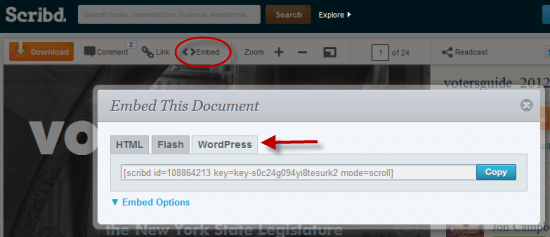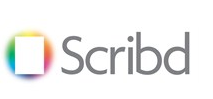 Scribd.com is a free publishing site where you can upload and share files of many types. What’s great about the site is that it provides an interface that generates embed codes that you can paste into your WordPress pages and posts, and your files appear, beautifully formatted. Goodbye download links. Here are some of the file types supported by Scribd:
Scribd.com is a free publishing site where you can upload and share files of many types. What’s great about the site is that it provides an interface that generates embed codes that you can paste into your WordPress pages and posts, and your files appear, beautifully formatted. Goodbye download links. Here are some of the file types supported by Scribd:
- Microsoft Office: doc, docx, ppt, pptx, pps, xls, xlsx
- PDF: pdf, ps
- Open Office: odt, odp, sxw, sxi, etc.
- Text: txt, rtf
How can I Embed a Scribd Document
The process is pretty straightforward. Go to Scribd.com and bring up the file that you want to embed – this can be one of your own files (saved as either public or private) or any other public file found on Scribd.
- At the top of the page, click on “Embed,” circled in red.
- Click on the WordPress tab, highlighted by the red arrow.
- The embed code will appear in the box.
- Click copy.
- Go to you WordPress page or post and paste it where you want it to appear.
- Make sure you have either “Simplier IPaper” or JetPack’s “Embed Shortcodes” plugin installed.
For more information, check out the Scribd support page.
Scribd Plugins on the Commons
To embed a document on your Commons WordPress site, you’ll need to install a plugin. In the past, members have used Simplier IPaper to do the job, and it works great in most situations, except that it uses Flash. So when people using the IPad and the iPhone try to access your embedded content, they get the following:
And Apple has said that it has no plans to make Flash available on the iPad or iPhone. But now there’s a another option – a better embedder. The Commons has a plugin called “JetPack” which includes a new and improved Scribd embedder that works without Flash.
What is JetPack?
The Jet Pack plugin is actually a bundle of 16 plugins that have been developed for WordPress.com. Most are free, others are premium plugins that cost money to use. Each plugin can be activated or deactivated according to your needs. If you use a lot of other plugins on your site, you might want to be conservative in what you activate in JetPack – some of your existing plugins may conflict with JetPack’s plugins. (For example, if you have Simplier IPaper activated on your site, and you try to activate Shortcode Embeds, you will get an error. You’ll need to first de-activate Simplier IPaper.)
The screenshot below shows JetPack’s main page:
To use JetPack you’ll need to have a WordPress.com account. This is easy to get, and does not even require starting a WordPress.com blog. Just register here, get your id/password, and you are ready to activate Jet Pack.
JetPack provides a nice stats plugin that you can use to track your readers. It also provides Latex support for mathematical notation, and a bunch of other plugins, many of which are similar to other plugins on the Commons. Take some time and explore.
Activating JetPack for Scribd
Three steps are necessary (you just have to do these once):
- Activate JetPack on the Commons like any other plugin.
- Connect to WordPress.com. JetPack was developed for WordPress.com and you’ll need to connect to it for JetPack to work. At the top of the JetPack main page, click on Connect to WordPress.com, and sign in. (If you don’t have a WordPress.com account, simply register here. You do not have to set up a blog – you just need a account.)
- Activate the “Shortcode Embeds” plugin. This plugin is one of the 16 plugins bundled up into JetPack. It contains a bunch of embed shortcodes, including the one for Scribd. (If you have Simpler IPaper activated, you will probably get an error. Go to the Plugins and deactivate it. And then go back to JetPack and activate “Shortcode Embeds.”)
And that should be it. You are now using JetPack “Shortcode Embeds.” Now you should be able to see your Scribd content on all platforms, including the iPad.