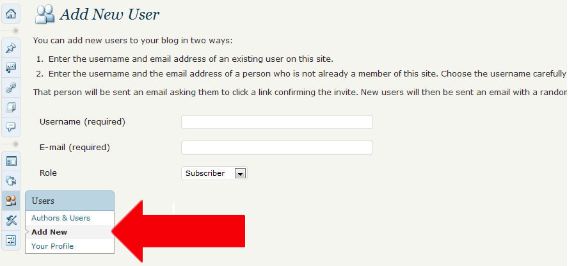Registration
To register an account on the CUNY Academic Commons, follow this link or just click on the “Create an Account” link on the CUNY Academic Commons home page, under “Getting Started”:

The Commons is only open to CUNY faculty, staff, and graduate students. An active CUNY e-mail address is required to proceed. We cannot support undergraduate students or classes.
Five fields are required for initial registration. Others are optional, and can be entered at registration time, or later, by editing your user profile. Minimally, your need to provide:
- User Name – must not have spaces – example: JaneDoe
- email address – must be an active CUNY e-mail address
- Full Name – can always be changed later
- CUNY College – pick from drop-down list. You can choose more than one college.
- Role – faculty, grad student, alumnus/a, postdoc, other …
Please read our Terms of Service and if you agree, continue on to register.
Optional Fields
It’s not necessary to enter any other fields, but it may be convenient to enter more about yourself and starting building your Commons profile. Optional input fields include: Title, Academic Interests, Phone, e-Mail, Website Address, Blog Address, as well as various social media links. If you don’t enter anything, the fields will not appear on your profile.
Profile Field Visibility
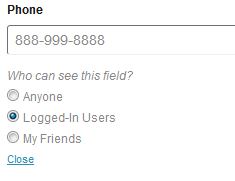 Many fields may be configured to be visible to the public, or to logged on members of the Commons, or to only your friends on the Commons. The “Visibility” hyperlink lets you configure what you want to show, and to whom. For example, if you want to make your phone number only visible to logged in members of the Commons, your would choose this setting pictured on the right.
Many fields may be configured to be visible to the public, or to logged on members of the Commons, or to only your friends on the Commons. The “Visibility” hyperlink lets you configure what you want to show, and to whom. For example, if you want to make your phone number only visible to logged in members of the Commons, your would choose this setting pictured on the right.
Do I want a WordPress site?
If you know that you want a WordPress site, provide a subdomain name and a title. The title of your blog can be changed later, but the URL will remain constant. All sites on the commons adhere to the following URL pattern: http://xxxx.cunyac.reclaimhosting.dev – where “xxxx” is the subdomain name that you provide here. Try to keep your subdomain name a manageable length to help people find your site and read your stuff.
You can always set up a site later if you can’t decide. (You can have as many sites as you want.)
If you do choose to have a site, you might want to make it private until you are happy with it, and then make it public. For more on this, see How to Adjust Site Privacy.
Completing your Registration
Once you have filled out the fields above, you click on “Registration Complete” and if you have filled out the required fields correctly, you should see this page:
Activating your Account
The Commons will send you an email to activate your account. Click on the URL provided to finalize your registration.
Yeah!
You are now a member of the Commons! Confirmation email sometimes end up going to your junk email folder, so if you do not receive your confirmation, please check there.